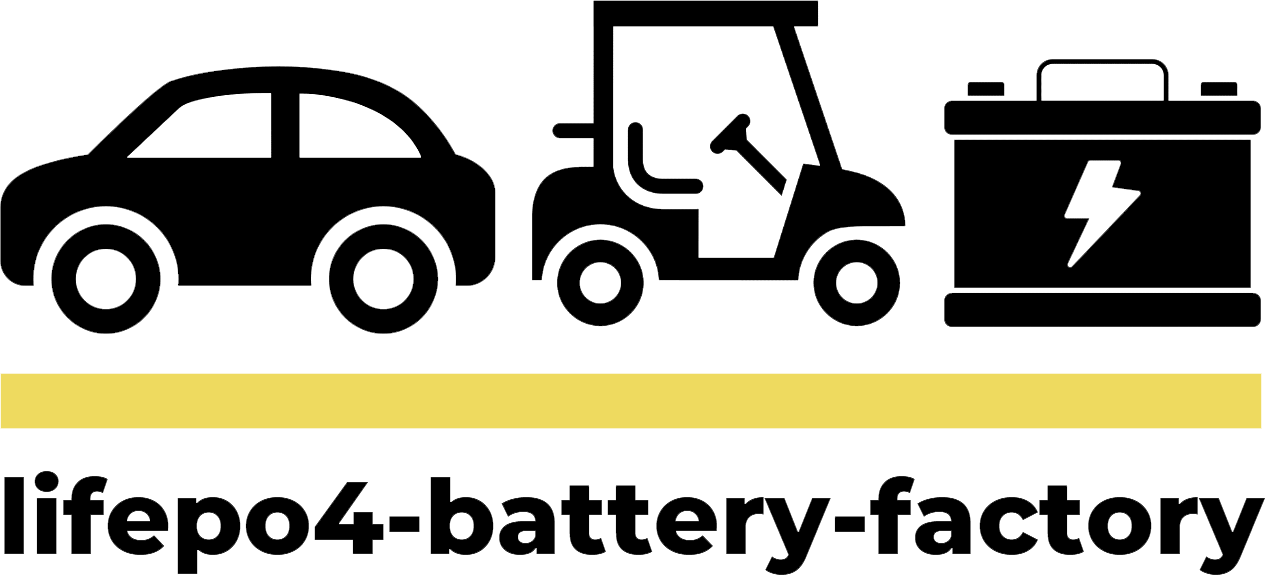Why is My Cable Charger Not Working? Understanding Common Issues and Solutions
If your cable charger is not working, it could be due to several common issues, including a damaged cable, faulty charging port, or incompatible power source. To identify the problem, check for visible damage, ensure the charging port is clean, and verify that you are using the correct charger for your device. Understanding these factors can help you troubleshoot effectively.
1. Faulty Cable: Diagnosing and Replacing
A malfunctioning cable is one of the most prevalent issues with charging failures. Cables can become damaged over time due to bending, twisting, or general wear and tear. Signs of cable damage include fraying at the ends, exposed wires, or intermittent charging.
Solution:
- Inspect the Cable: Carefully examine your cable for any visible signs of damage. Look for kinks, breaks, or frayed sections.
- Test with Another Device: Connect your cable to a different device to see if the problem persists. This can help you determine if the issue lies with the cable or the device itself.
- Replace the Cable: If you identify damage, purchasing a new, high-quality replacement cable is advisable. Opt for cables from reputable brands or the device’s manufacturer to ensure compatibility and reliability.
2. Charger Adapter Issues: What to Check
The charger adapter, which converts the power from your wall socket to a usable format for your device, can also be a source of problems. Adapters can malfunction due to internal issues, wear, or damage.
Solution:
- Inspect the Adapter: Look for any physical damage such as cracks or loose parts. Ensure the adapter fits snugly into the wall socket and does not wiggle.
- Test with a Different Adapter: If available, use another adapter that is known to work. This can help identify if the issue is with your original adapter.
- Replace the Adapter: If your adapter is faulty, consider replacing it with a genuine or high-quality third-party adapter. Ensure the new adapter matches the power specifications required by your device.
3. Faulty Wall Socket: Ensuring Proper Power Supply
Sometimes, the issue may lie not with the charger or cable but with the wall socket itself. A defective socket can fail to deliver adequate power to your charger.
Solution:
- Check Other Devices: Plug a different device into the same socket to determine if it works. If it does not, the problem may be with the socket.
- Inspect for Damage: Look for signs of wear, scorch marks, or any visible damage on the socket.
- Consult an Electrician: If you suspect the wall socket is faulty, it is best to have a qualified electrician inspect and repair it to ensure safety and proper functionality.
4. Charging Port Obstructions: Cleaning and Maintenance
Dirt and debris in the charging port can obstruct the connection between your device and charger. This issue is often overlooked but can cause significant charging problems.
Solution:
- Inspect the Charging Port: Use a flashlight to look into the port and check for visible dirt or debris.
- Clean the Port: Gently use a soft brush or a toothpick to remove any foreign particles. Be cautious to avoid damaging the internal components of the port.
- Avoid Using Excessive Force: Cleaning should be done delicately to prevent any damage to the port or device.
5. Software and App Conflicts: Troubleshooting Your Device
In some cases, software issues or app conflicts can interfere with the charging process. Certain apps may prevent charging or cause unexpected behavior.
Solution:
- Restart Your Device: A simple restart can sometimes resolve software glitches that affect charging.
- Update Software: Ensure your device’s operating system and apps are up to date, as updates often include bug fixes and improvements.
- Check for App Interference: Review recently installed or updated apps that may be causing conflicts. Uninstall or disable problematic apps if necessary.
6. Device Battery Issues: Assessing Battery Health
If the device’s battery itself is damaged or degraded, it may not charge properly, even if all external components are functioning correctly.
Solution:
- Battery Health Check: For devices with built-in diagnostics, check the battery’s health status. Some devices provide insights into battery performance and issues.
- Professional Assessment: If you suspect battery damage, consult a professional technician. They can diagnose battery issues and recommend replacements if needed.
7. Compatibility Concerns: Ensuring All Components Match
Compatibility issues between your cable, adapter, and device can prevent effective charging. Using mismatched components may lead to charging failures.
Solution:
- Verify Compatibility: Ensure that all components—cable, adapter, and device—are compatible with each other. Check manufacturer guidelines for compatibility requirements.
- Use Certified Components: Opt for certified or original components that are designed to work together to avoid compatibility issues and ensure optimal performance.
8. Environmental Factors: Impact on Charging Efficiency
Environmental conditions such as extreme temperatures or high humidity can affect charging efficiency and performance.
Solution:
- Avoid Extreme Conditions: Keep your device and charger in moderate temperatures and away from high humidity. Extreme heat or cold can impair charging efficiency and damage components.
- Store Properly: When not in use, store your charger and device in a cool, dry place to maintain optimal conditions.
By systematically addressing these potential issues, you can troubleshoot and resolve most charging problems effectively. Regular maintenance and proper handling of your charging equipment will ensure reliable performance and extend the lifespan of your devices.
In conclusion, if you find yourself frequently dealing with charging issues, it is worth investing in high-quality components and practicing good maintenance habits. By understanding and addressing common problems, you can keep your devices powered and avoid unnecessary disruptions.
Know more:
How to Troubleshoot Common Problems with Porter Cable Battery Chargers? To troubleshoot common problems with Porter Cable battery chargers, start by checking the power source and ensuring the charger is plugged in correctly. Inspect the charging cable for damage and ensure a secure connection. If the charger still doesn’t work, test with another battery to determine if the issue is with the charger or the battery.
How to Troubleshoot a Blinking Red Light on Your Porter Cable Charger? A blinking red light on your Porter Cable charger usually indicates a problem with the power supply, connection, or battery health. Check that the charger is plugged into a working outlet, inspect for loose connections, and ensure the battery is functioning properly. If issues persist, consider replacing the charger or battery.
What to Do When Your Charger Cable Is Not Working? If your charger cable is not working, first check for visible damage along the length of the cable. Test it with a different charger or device to confirm if it’s faulty. If it’s still not functioning, replace the cable with a compatible one to ensure proper charging of your devices.